In today’s digital age, a website is essential for businesses and individuals. However, more than simply having a website is required to achieve success online. You need to track and analyze your website’s performance to understand your audience and optimize your online presence truly. This is where Google Analytics comes in.
Google Analytics is a powerful tool that allows you to track your website’s traffic, monitor your visitors’ behaviour, and gain valuable insights into your audience’s demographics and interests. With this data, you can make informed decisions about your website’s content, design, and marketing strategy to improve your user experience and drive more traffic to your site.
While Google Analytics may seem intimidating initially, installing it on your website is a straightforward process that can be completed in just a few simple steps. In this article, we’ll walk you through the process of installing Google Analytics on your website, from signing up for a free account to exploring your analytics data and using it to optimize your online presence. So let’s get started!
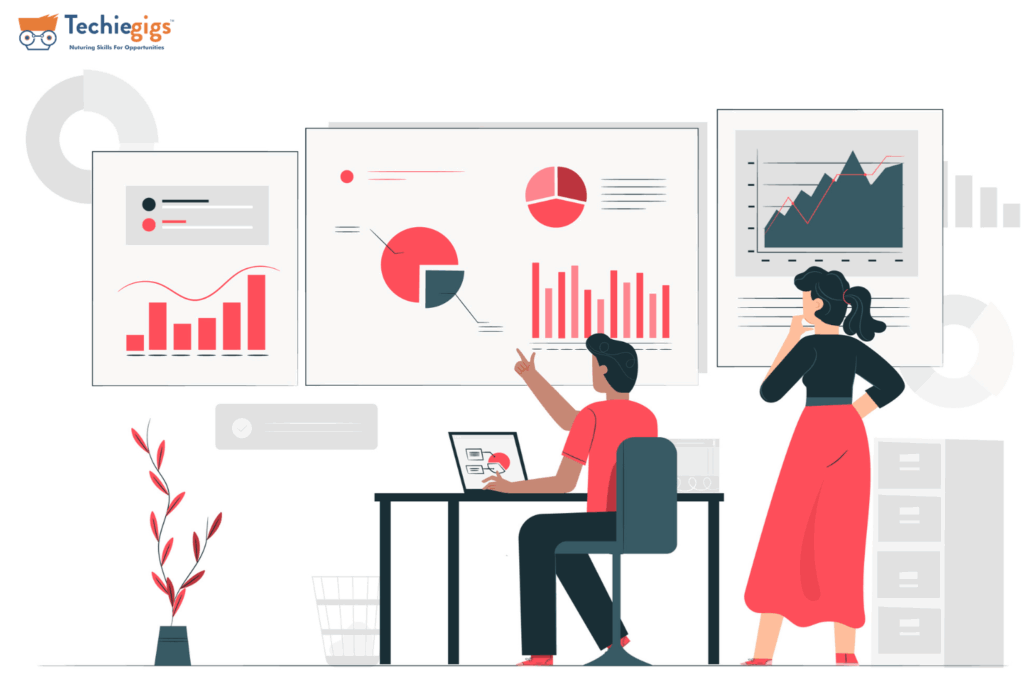
Sign Up for Google Analytics
The first step in installing Google Analytics is to sign up for a free account. If you already have a Google account, you can use that to log in. If not, you can create one by visiting the Google Analytics website and following the prompts.
Create a New Property
Once you’ve logged in to your Google Analytics account, you need to create a new property for your website. A property is a unique identifier for your website that you’ll use to track your analytics data. To create a new property, click the “Admin” tab in the top navigation bar, then select “Create Property” from the dropdown menu.
Add Your Website Details
Next, you need to add your website details, including the name of your website, the URL, and the time zone you’re in. This information will help Google Analytics track your website accurately. After you’ve entered your website details, click the “Create” button.
Get Your Tracking Code
Once you’ve created your property, you’ll be taken to a page with your tracking code. This code is what you need to add to your website to start tracking your analytics data. You can either copy the code manually or use the “Email” option to send it to yourself.
Add the Tracking Code to Your Website
The next step is to add the tracking code to your website. There are a few different ways to do this, depending on your website’s platform and your technical skills. Here are the most common methods:
- Adding the Tracking Code to Your Website’s Header
If you have access to your website’s header code, you can add the tracking code directly to it. To do this, open your website’s HTML code and look for the <head> tag. Paste the tracking code just before the closing </head> tag. Save the changes, and you’re done!
- Using a Plugin or Extension
If you’re using a content management system like WordPress or Joomla, you can use a plugin or extension to automatically add the tracking code to your website. Simply search for “Google Analytics plugin” or “Google Analytics extension” in your CMS’s marketplace and follow the instructions to install it.
- Adding the Tracking Code to Individual Pages
If you only want to track specific pages on your website, you can add the tracking code directly to those pages. To do this, open the HTML code for the page you want to track and paste the tracking code just before the closing </head> tag. Save the changes, and you’re done!
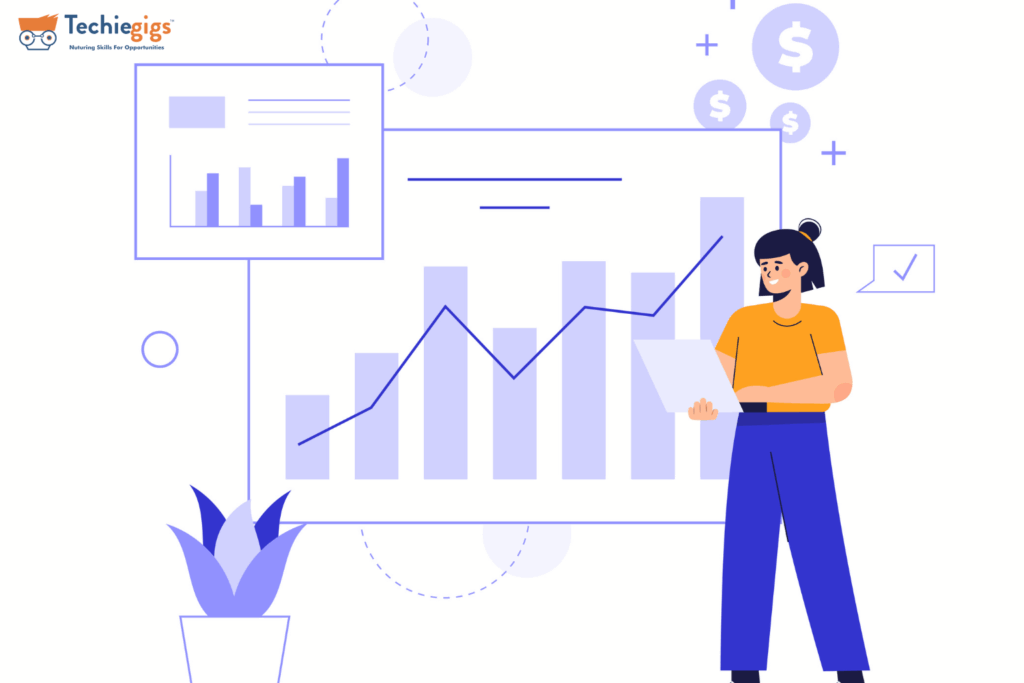
Verify Your Tracking Code
Once you’ve added the tracking code to your website, you need to verify that it’s working correctly. To do this, return to your Google Analytics account and click the “Tracking Info” tab under your property. Then, select “Tracking Code” and click the “Send test traffic” button. This will send a test hit to your Google Analytics account, and you should see the data appear in real time under the “Real-Time” tab.
Explore Your Analytics Data
Congratulations! You’ve successfully installed Google Analytics on your website. Now it’s time to start exploring your analytics data and using it to optimize your website. Here are some of the most useful metrics you can track:
- Audience Overview
The Audience Overview report shows you how many people are visiting your website, where they’re located, and what devices they’re using. This report can give you valuable insights into your audience’s demographics, which can help you tailor your website’s content and design to their preferences.
- Acquisition Channels
The Acquisition Channels report shows you where your website’s traffic is coming from, including organic search, paid search, social media, and referral traffic. This report can help you identify which channels are driving the most traffic to your website and adjust your marketing strategy accordingly.
- Behavior Flow
The Behavior Flow report shows how visitors navigate your website and where they drop off. This report can help you identify areas of your website that need improvement and optimize your user experience to keep visitors engaged.
- Conversion Tracking
Conversion tracking allows you to track specific actions on your website, such as purchases, sign-ups, or form submissions. By setting up conversion tracking, you can measure the effectiveness of your website’s calls to action and make data-driven decisions to improve your conversion rates.
- E-commerce Tracking
If you have an e-commerce website, you can use Google Analytics to track your sales and revenue. E-commerce tracking lets you see which products are selling the best, which marketing campaigns drive the most sales, and which customers are the most valuable to your business.
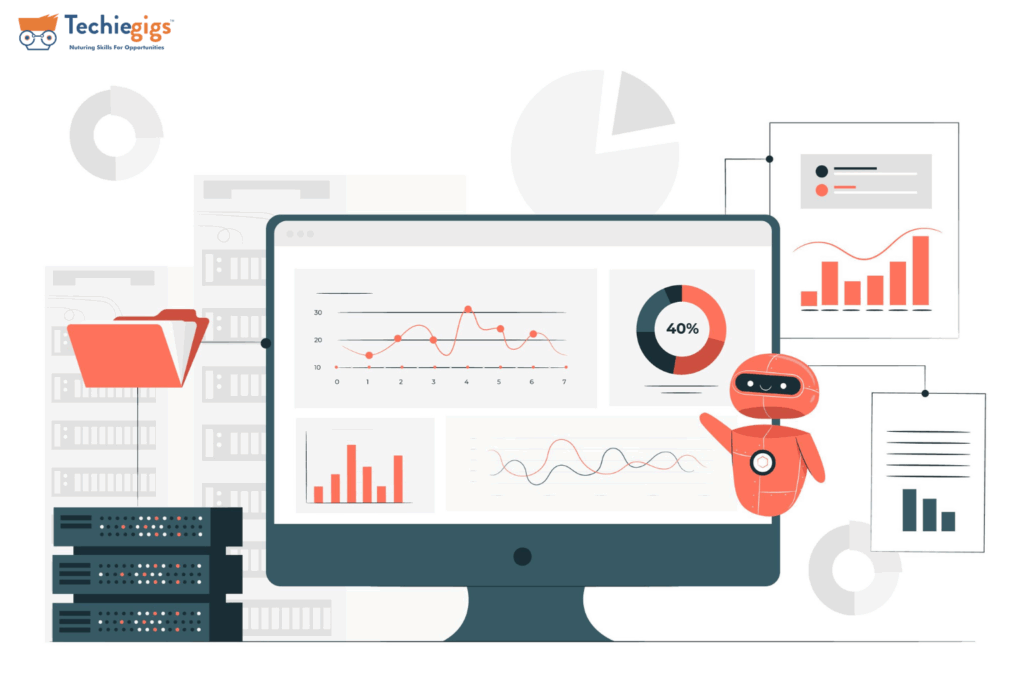
Conclusion
Google Analytics is an essential tool for any website owner looking to understand their audience and optimize their online presence. Installing Google Analytics on your website lets you track your website’s traffic, monitor your visitors’ behavior, and gain valuable insights into your audience’s demographics and interests. With this data, you can make informed decisions about your website’s content, design, and marketing strategy to improve your user experience and drive more traffic to your site.
While installing Google Analytics may seem daunting, it is a simple and straightforward process that can be completed in just a few easy steps. By following the steps outlined in this article, you can easily set up Google Analytics on your website and start tracking your analytics data today.
Remember, the key to success with Google Analytics is to explore your analytics data regularly, set goals, and use the insights you gain to make data-driven decisions that will help you achieve your business objectives. By taking advantage of the many features and capabilities of Google Analytics, you can gain a deeper understanding of your audience, improve your user experience, and ultimately achieve greater success online.



